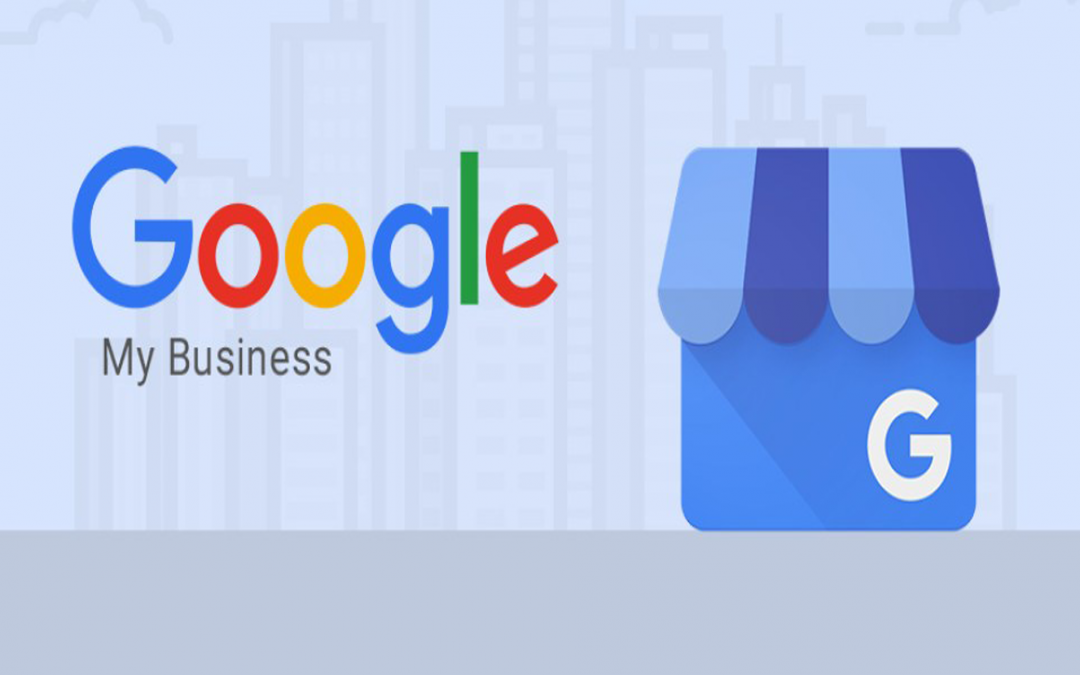Google My Business – GMB, is a platform for businesses that makes getting represented online super straight forward.
In 2019, having an online business listing is viewed as a bare minimum – people don’t trust a business that doesn’t show up on Google, and would instead buy the same product or service from a competing business that does have a listing, or from an online store.
GMB is a powerful tool that utilizes the Google applications ecosystem – mainly Search and Maps, to help bring more customers in regardless of what the business is selling.
Popping up in search makes it easy for customers to find you, and leaves a positive review when they visit you.
It creates positive traction for the business – which is much needed since competing businesses are also on their toes to drive more customers through their doors. Being online helps build rapport in the local community, and GMB is the ultimate way to reach your customers in just a few taps and swipes.
The best part – Google My Business is entirely free to use! There is no ‘catch’ as such; however, reading all the documentation is a good idea.
Now that you know what GMB is let’s get around to learning how to use it.
How to use Google My Business:
The first thing to do is to set up a Google account and claim your business. Logging in from an existing account that’s associated with your business is fine too.
#1 Claiming the business:
- Log into your Google account, then go to google.com/business and hit “start now” on the top right.
- Enter the business’s name and address.
- Now, if the business delivers to customers, and there are no face-to-face sales, check the “I deliver goods and services to my customers” box.
- If you work from home, or are an online business and don’t want your address to be shown to the crowds, check the “Hide my address”(it’s not a store). Only show the “region” box.
- Next, set up your delivery area.
- Then pick the business’s category as accurately as possible – this will help Google better cater to the crowds looking for services like yours.
- Add your business’s website and phone number.
Initial setup can be done in a few short minutes; however, the process gets a little tedious post setup. After the initial setup, comes the verification process.
Verification is done to ensure that only the rightful owner of the business can operate the GMB account.
#2 Verification:
There are multiple ways that Google verifies your business. However, verification is usually done via postcard.
Google sends a postcard with a verification code to the address that you mention.
When the postcard reaches you, log in to Google My Business, and enter your verification code. The process typically takes five days. In case the card never shows up, you can always request another code.
If you’re eligible, you may also be able to verify the business via phone, email, and website (this is called “instant verification”). Instant verification checks the website’s SEO and health – which are critical factors that help Google decide the legitimacy of a business.
There is also a bulk verification option for those who operate the same business at 10+ locations.
The last step in getting a strong business portfolio on Google is business listing optimization.
It cannot, in its essence, be called one step since optimizing the listing involves a lot of different elements.
#3 Optimization
After the verification process is complete, you can freely use the account to manage your businesses online profile. Here’s where you should start:
Go to the dashboard and select the business you want to optimize.
Select the “Info” button, then fill out all the sections. You can also come back to the same page to change or update any details later.
Putting out as many details as possible, and posting pictures of the business are great ways to get traffic running.
Also, add the business’s operating hours, the areas you serve, and also mention multiple features depending on what kind of business it is (like “Free Wi-Fi“).
Any Google user can suggest an edit to the business’s description – so it is vital that you get it right the first time.
Make sure that you mention the businesses phone number and its website URL – in case a customer has a question or wants to request an appointment.
The whole idea behind business listing optimization is to make your business as accessible as possible and make it look credible from the get-go.
It is also a is a continuous process, and looking at the listing for any developments (comments, reviews, questions and the like) at least every two weeks is a great way to keep your listing on the right track.
GMB also enables you to add pictures and videos of the business that will be visible to customers via both Search and Maps. It makes the customer comfortable as they know what to expect.
There is also a Google My Business app, which enables business owners to optimize their profiles via mobile from anywhere.
Google My Business is an excellent and free way to get your business on the map – both figuratively and literally. Nonetheless, you get loads of added benefits if you couple GMB with Google AdWords – which is a paid-for service.
Google AdWords – How it helps your business
Google AdWords is a very powerful advertising service that allows companies and individuals to reach their target audiences via ads of different types. There mainly are four kinds of ads:
- Display Ads – these ads show up on websites other than Google.
- Video Ads – these are the video ads that show up primarily on YouTube, as pre-roll or mid-roll adverts.
- Search Ads – these pop up when on Google’s search engine when a user searches for some service or product.
- App ads – these ads pop up in and around the interface of a mobile app. There are millions of apps on the Google Play Store, and App ads repurpose all of them as an advertisement portal.
Now, when you enroll in Google Ads, you create “ad campaigns.” The “Campaigns” section shows you all the different ads you’re running, your per-day budget to run that add and you’re the target audience.
You may use Google ad campaigns along with GMB to increase your customer base massively.
Link Google Ads with Google My Business
- Log in to your Google Ads account (ads.google.com)
- Navigate to the “Ads & extensions” section from the menu on the left.
- Click on the “Extensions” tab on the top of the page.
- Next, click on the blue “plus” button and click on “location extension”.
Now, you’ll get two options – “find an account” and “Link to an account I know”.
To find an existing Google My Business account using your website’s domain, go for the “find an account” option. Your business should show up automatically.
If it doesn’t, enter your domain to find GMB accounts that are potentially yours in your region.
Go through the list and click on the right account, and confirm that you’ve picked the correct GMB account by looking at the preview. If yes, hit continue.
If you manage a GMB account on someone else’s behalf, choose the “Link to an account I know” option. Under the menu, you can either select a GMB account that’s already associated with you, or request access to another GMB account so you can get started.
These are the two ways to link a Google My Business account to a Google Ads account.
Once you link your Google My Business account to your Google Ads account, your business is eligible to show up as a location extension. You can also set up filters to ensure that your ads reach your niche audience. GMB is the ultimate way of reaching local customers online – and if done right, can vastly improve reception and sales.
To know how you can use GMB effectively, subscribe to our newsletters for ideas, strategies, and updates.